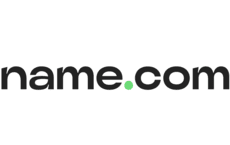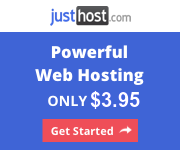Liquid Web coupon codes are available on the official website and on different affiliate platforms. With these coupons, users can get powerful managed hosting services for platforms like WordPress, VPS, and Dedicated Servers at discounted rates. WordPress hosting starts as low as $24/month and includes 1 free domain, 24/7 live chat support, and 99.999% uptime guarantee.
LiquidWeb TOP FEATURES
- 60% Discount
- Hosting Packages & VPS Servers
- LiquidWeb Coupon Code
One thing’s for sure, finding a solid managed web hosting partner for one’s online setup is quite difficult these days.
They are either very expensive or don’t offer variety. Luckily, today, we will cover a sound web hosting platform that offers managed solution, not only at affordable rates, but supports external coupon payments, as well.
If you do have a verified coupon code of LiquidWeb, then you must follow us through this guide because it will help you out in applying and redeeming your coupon code.
Note: LiquidWeb coupon codes are advertised on the company’s official webpage. In addition to that, third-party sponsored websites like DynaThemes also provide users verified discount codes that are redeemable on LiquidWeb.
Disclosure: This guide contains affiliate links. When you purchase a theme through the links, I sometime earn a commission, at no additional cost to you. Read my full disclosure here.
However, before we jump in to the guide, here’s a brief outlook on LiquidWeb:
What is LiquidWeb?
LiquidWeb provides specialized managed web hosting solutions for customers with different web hosting needs. Today, LiquidWeb has more than 45,000 customers, in over 150 countries, hosting over 1.5 million+ websites. In addition to that, LiquidWeb has over 10 Global Data Centers, and has been ranked as one of the most customer-centric web hosting providers out there.
What payment method does LiquidWeb accept?
LiquidWeb accepts credit cards supporting VISA, MasterCard, American Express, and Discover. Debit cards can be used for payment as long as they have a Visa or MasterCard logo. Pre-paid credit cards are accepted from Visa, MasterCard, and American Express.
Do I have refund facility, if I don’t like LiquidWeb ?
LiquidWeb gives you a full refund, if you cancel within 30 days of placing the order on its website, as part of the company’s 30-day money-back guarantee policy on all its shared web hosting plans.
How to Use the LiquidWeb Coupon Code?
Now, since that’s set aside, let’s begin with our guide .Step 1 – “Visit LiquidWeb’s Official Website”
First of all, you need to visit LiquidWeb’s official website, in order to get started. It’s quite easy, once you land on the page, you just need to hit the ‘Get Started’ button, as advertised in the screenshot of the main page below:
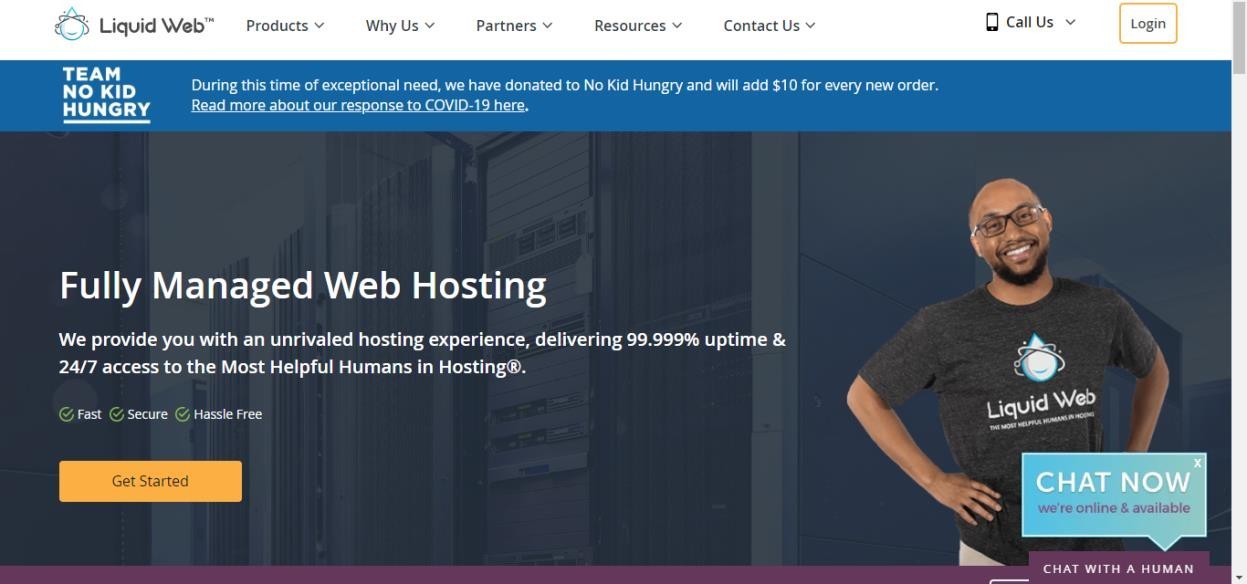
See the ‘Get Started’ button above, just click and that move ahead.
Step 2 – “Choosing a Plan Category”
Once you have proceeded with step 1, you will now be greeted with a bunch of plans, which, depending on your requirements, you’ll need to opt for one.
For the purpose of our guide, we have went forward with the WordPress Hosting plan.
Here’s a screenshot for clarity:
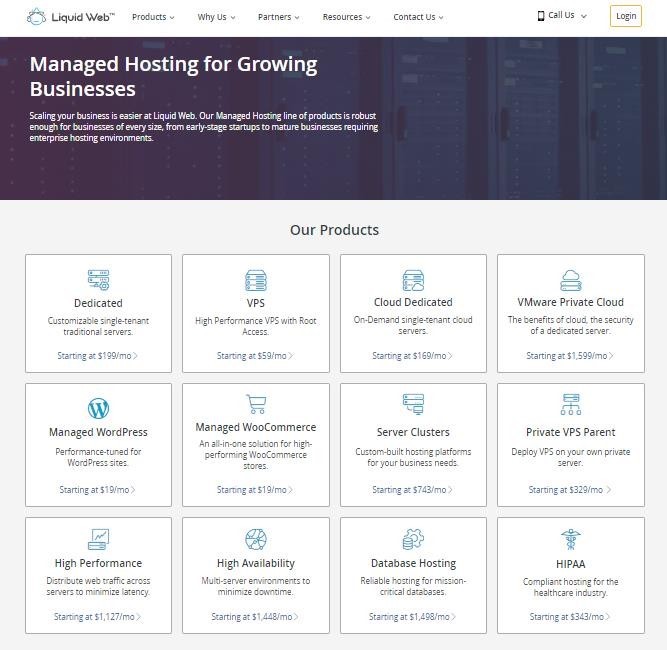
Once you have selected a plan, you will b redirected to the following page:
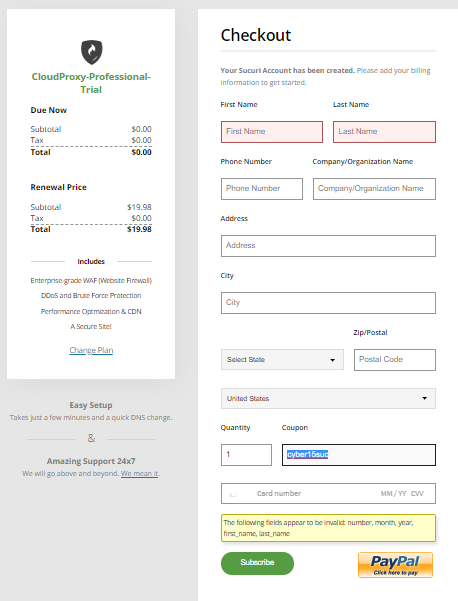
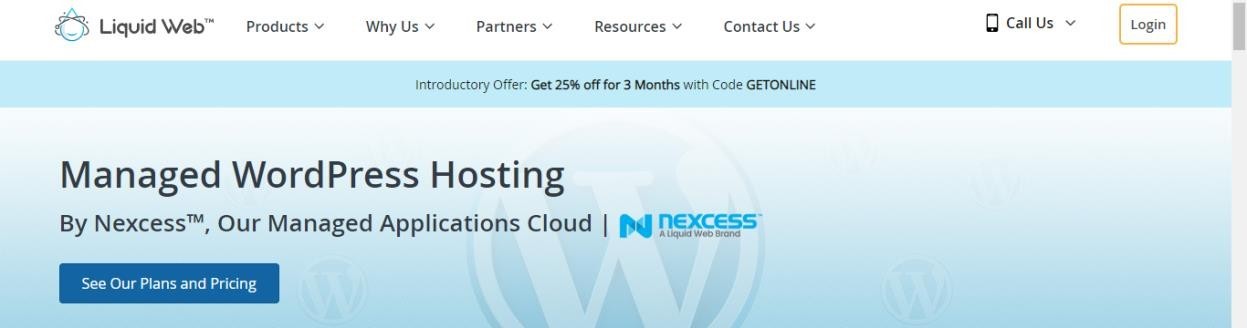
Here, you simply need to hit the ‘See Our Plans and Pricing’ button.
Step 3 – “Choosing Plan and Pricing”
Once you have proceeded with step 2, you’ll now have to choose the plan and pricing schedule of your selected plan category in step 2. Since our selection was WordPress Hosting, this is what the screen appeared like:
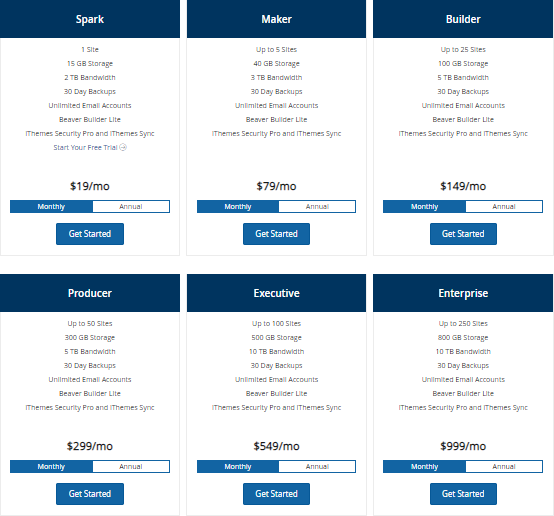
From the above picture, you can clearly see that there are different advertised plan and pricing schedules for shared WordPress Hosting. Simply choose one and move further.
Step 4 – “Choosing a Domain”
After plan and pricing selection, you will be redirected to the final part of securing your order, and mainly, your coupon code.
But before you ultimately reach to that part, you have to type in your domain.
Here’s a look for better understanding:
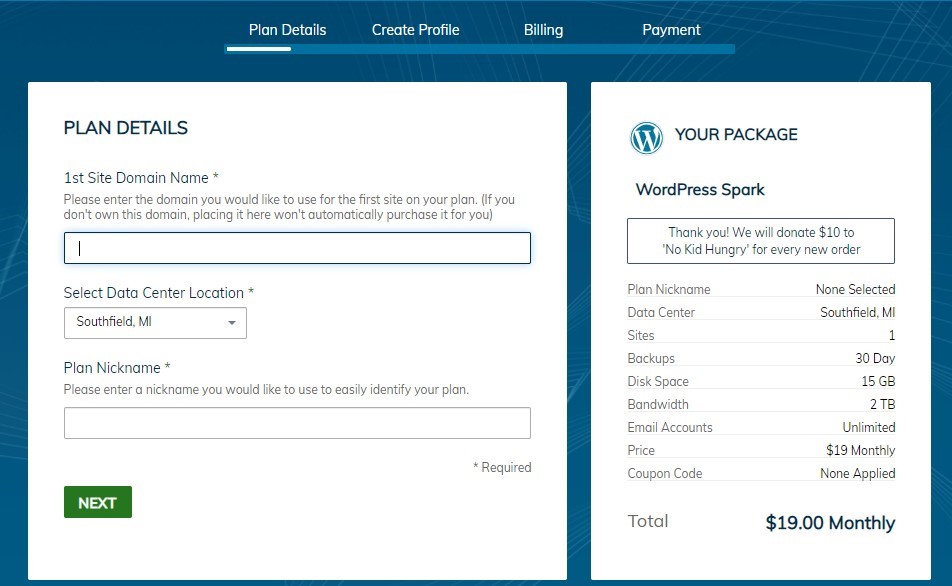
You can see above that you have to go through few of the required steps by LiquidWeb, before ultimately reaching to the Billing part, where you get to apply your code.
Simply fill in all the required details and reach to the Billing part.
Step 5 – “Securing Your Coupon Code”
In this last and final step, after you’ve created profile, added in your details, you’ll reach to the Billing part, where the coupon code will be applied.
In order to make things clear, here’s a picture:
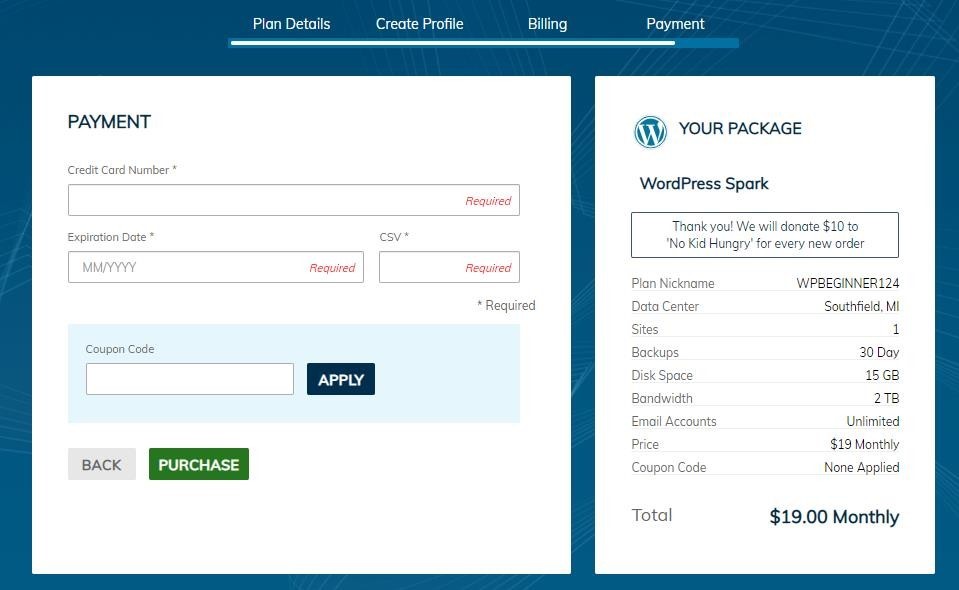
Just type in your coupon code, and hit the ‘Apply’ button, the coupon code will be automatically applied, reflected in your final billing or basket.
This is how your billing would appear like, after you have applied your coupon code:
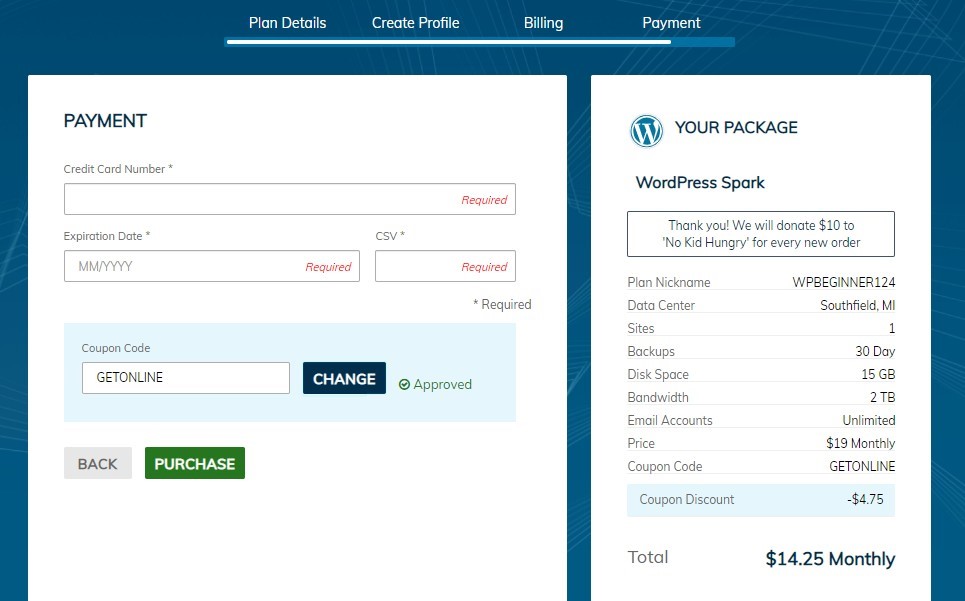
You can clearly see from the above picture that the coupon code is successfully applied as highlighted in the order summary.
And that wraps up our guide. Hope you found it useful, and were able to apply your coupon code at LiquidWeb.
Enjoy your savings!