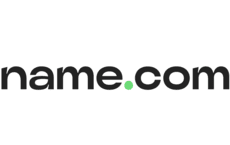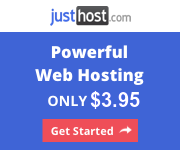DynaThemes is the verified Hostinger coupon code provider, apart from Hostinger’s own discounted packages. With Hostinger, new users are able to save up to a whopping 74% on premium shared web hosting plans, with monthly payments as low as $2.59, which could host 100 websites, and includes a free domain registration (if you choose the yearly package) and SSL Certificate. In addition to that, Hostinger offers 99.9% server up time with 24/ 7/365 live customer support.
Hostinger TOP FEATURES
- Best for Shared Web Hosting
- Money Back Guarantee
- Hostinger Coupons
Are you a beginner, looking forward to setting up your own website, and simultaneously save up, while doing so? Well, you’ve landed at the right place.
Today, we will guide you on how to apply a verified coupon code on Hostinger, and kickstart your web hosting, while saving up on those extra dollars.
Note: Hostinger’s verified coupon codes are offered by different sponsored websites. Whether you choose to apply a sponsored coupon code or the one being provided officially by Hostinger, the method of applying the coupon will remain the same for both.
Disclosure: This guide contains affiliate links. When you purchase a theme through the links, I sometime earn a commission, at no additional cost to you. Read my full disclosure here.
However, before we jump to the guide, here’s a brief overview of what Hostinger has to offer:
We covered some basic questions about Hostinger!
What is Hostinger?
What payment method does Hostinger accept?
Do I have refund facility, if I don’t like Hostinger?
How to Use the Hostinger Coupon Code?
Step 1 – “Visit Hostinger’s Official Website“
Firstly, you need to jump straight ahead to Hostinger’s official website.
Upon opening the website, you will be welcomed with Hostinger’s advertised hosting plans. Here, you just need to scroll down, and find the list of advertised web hosting packages.
This is how it will look like:
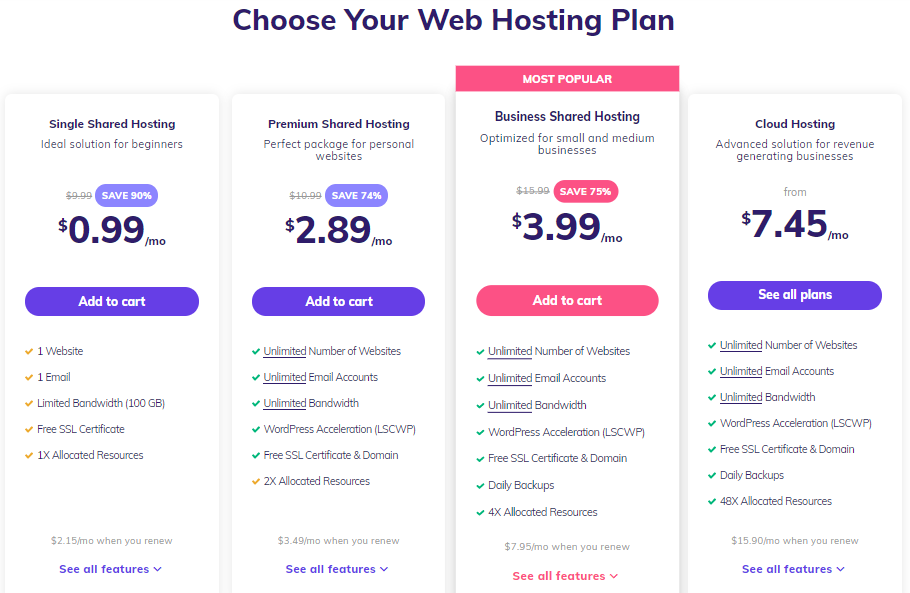
You can clearly see from the above picture, that the advertised web-hosting plans are already heavily discounted by Hostinger. However, our purpose is to take you to the coupon application part.
For the purpose of our guide, we went with the Premium Shared Hosting Plan.
Just hit that ‘Add to cart’ tab and proceed ahead.
Step 2 – “Selecting Hosting Plan Package”
Once, you’ve proceeded with step one, you’ll be greeted with the Checkout page, indicating your total billing. However, that would be on the right side of the webpage, but we want you to tilt your focus towards the top left side of the webpage, where you have to select your Hosting Plan’s package or tenure.
Here’s a glimpse for better understanding:
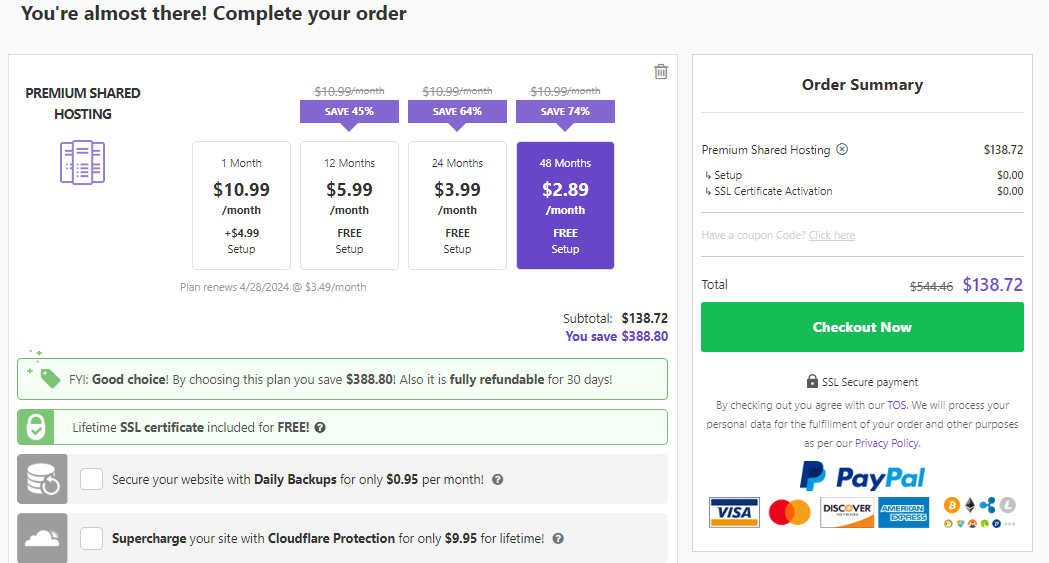
You can see that, on the left side, you have select the tenure of your hosting plan. And, on the right, you have your order summary, where you have to apply the coupon code, which we’ll get on to, in the next step.
In this step, you simply need to select your desired package, which ranges from 1-month, up to 48 months.
Step 3 – “Applying Your Coupon Code”
In this final step, we get to the coupon application.
In the previous step, you saw the order summary section and right beneath the order summary section, there’s a section that says ‘Have a coupon Code? Click here.’ This is where you will apply your coupon.
Here’s a closeup shot for more clarity:
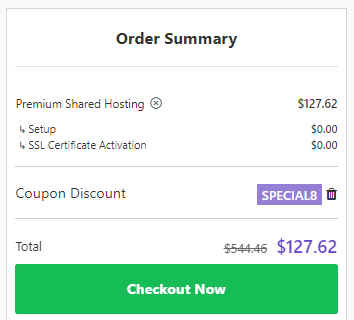
From the above picture, you can see that there’s a section that prompts you to claim your coupon. Simply hit the ‘Click here’ button, type in your coupon, and press enter, and you’re good to go.
The total discount will be added to the existing order summary, once you’ve successfully applied the coupon, similar to this:
Well, above is just an example to show you how to apply a coupon code. You may use any coupon code that you have.
And that’s about it.
Hope you enjoyed our guide and above all, your savings!